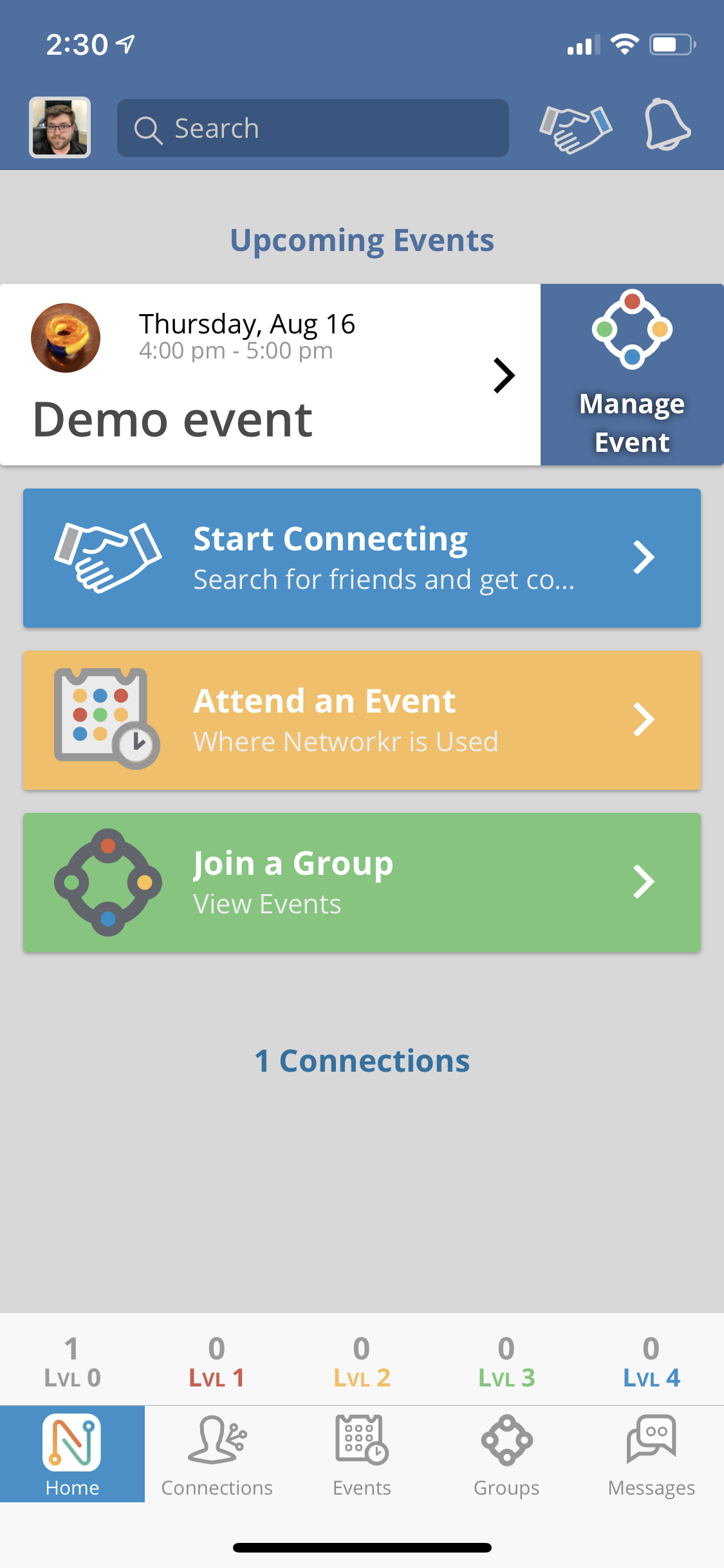
Select the "Manage Event" tab on the home page where your event is listed.
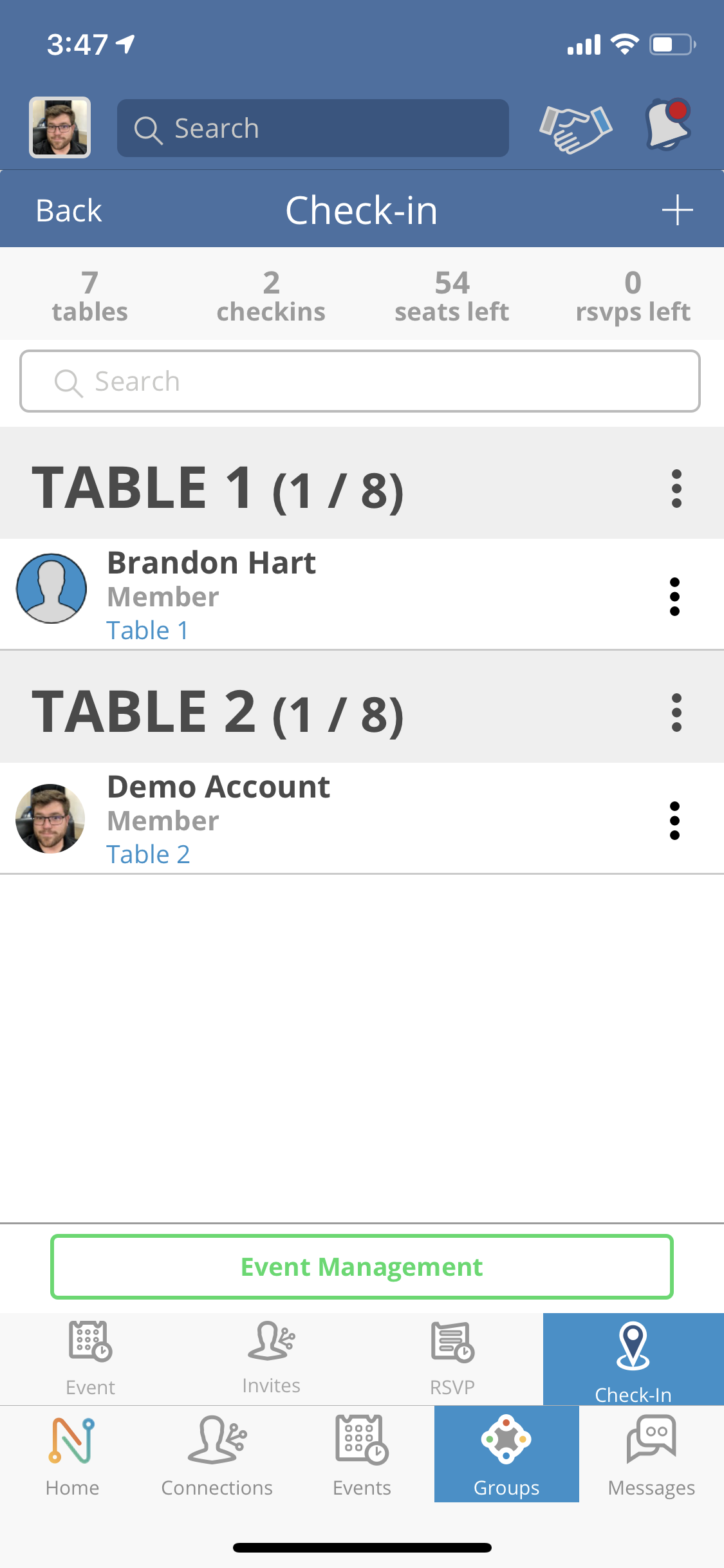
Press the "Check In" tab located at the bottom of the screen.
You will note a list of the attendees and where they are seated. From this screen you can move individuals to another table, close an empty table, or check out an attendee from the event.
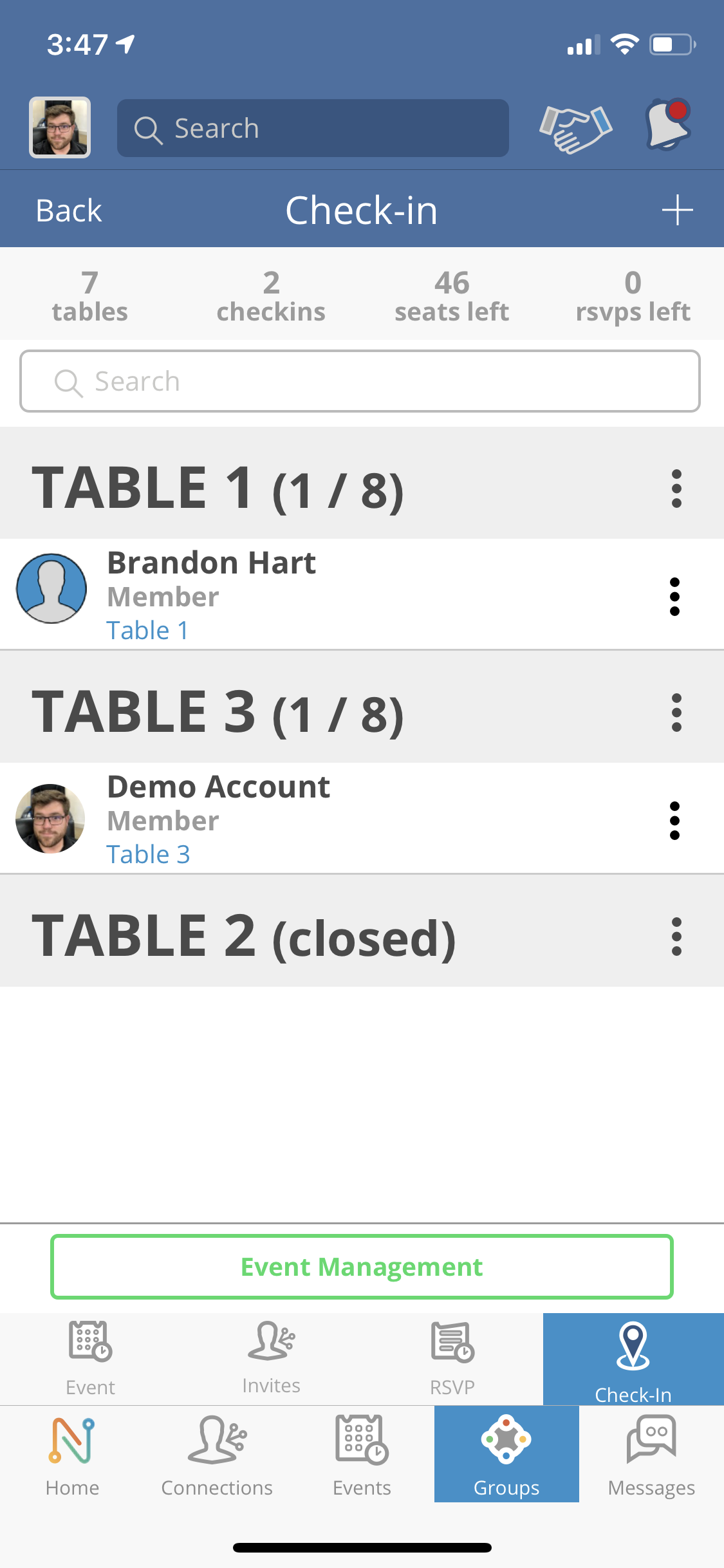
When you close a table the person/s sitting there will receive a text notification and will be assigned a different table in the room automatically.
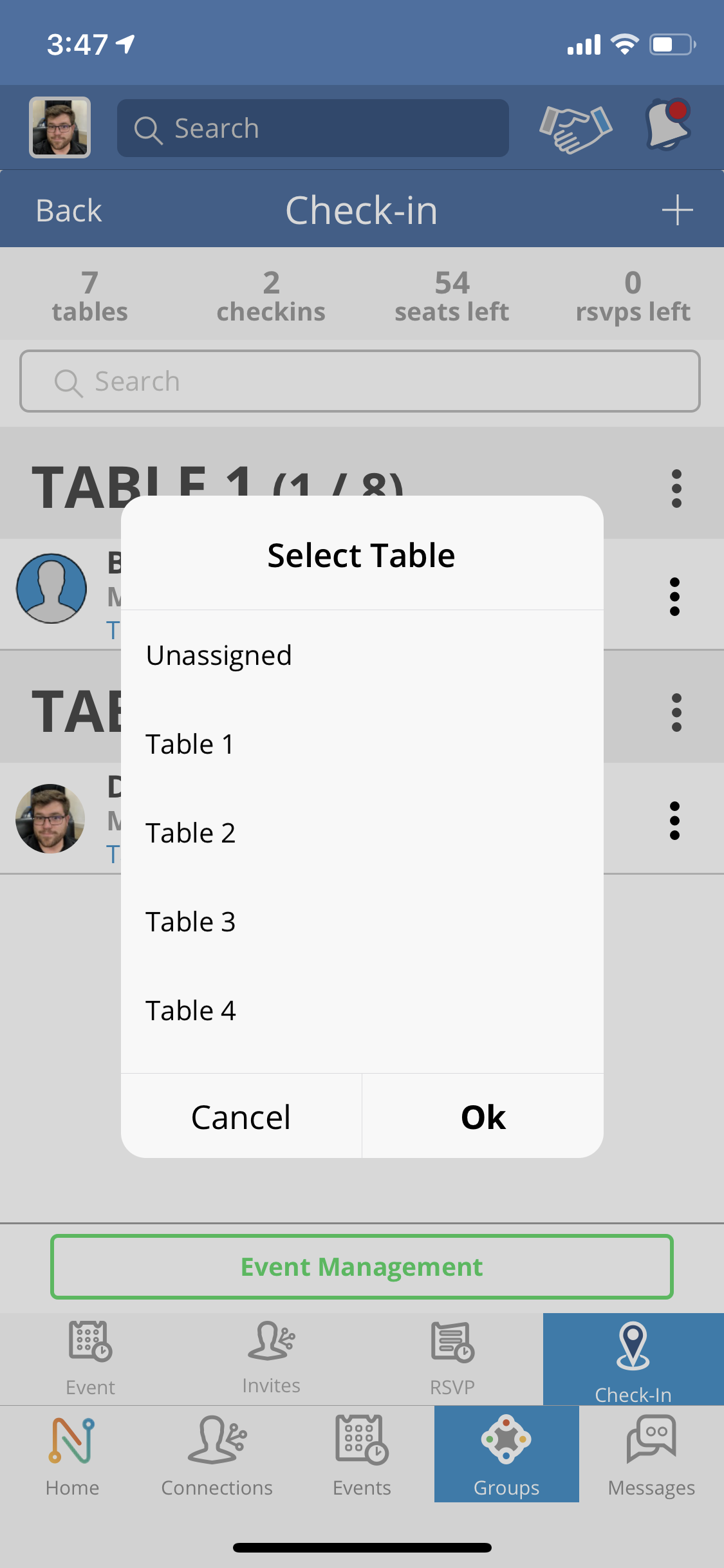
If you want to manually assign someone to a different table simply press the option tab on their profile located on the right hand side of the screen.
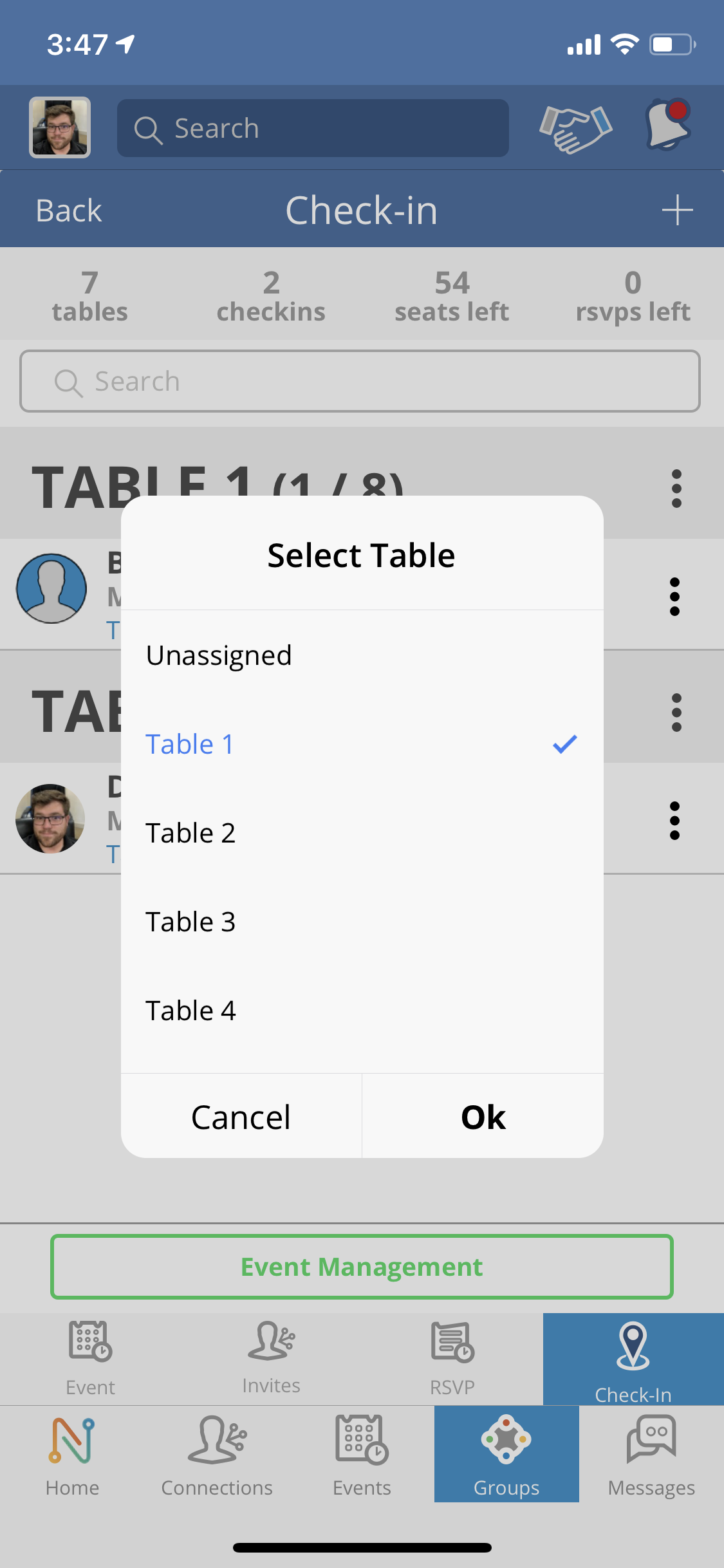
Manually select the table you would like to assign to this individual.
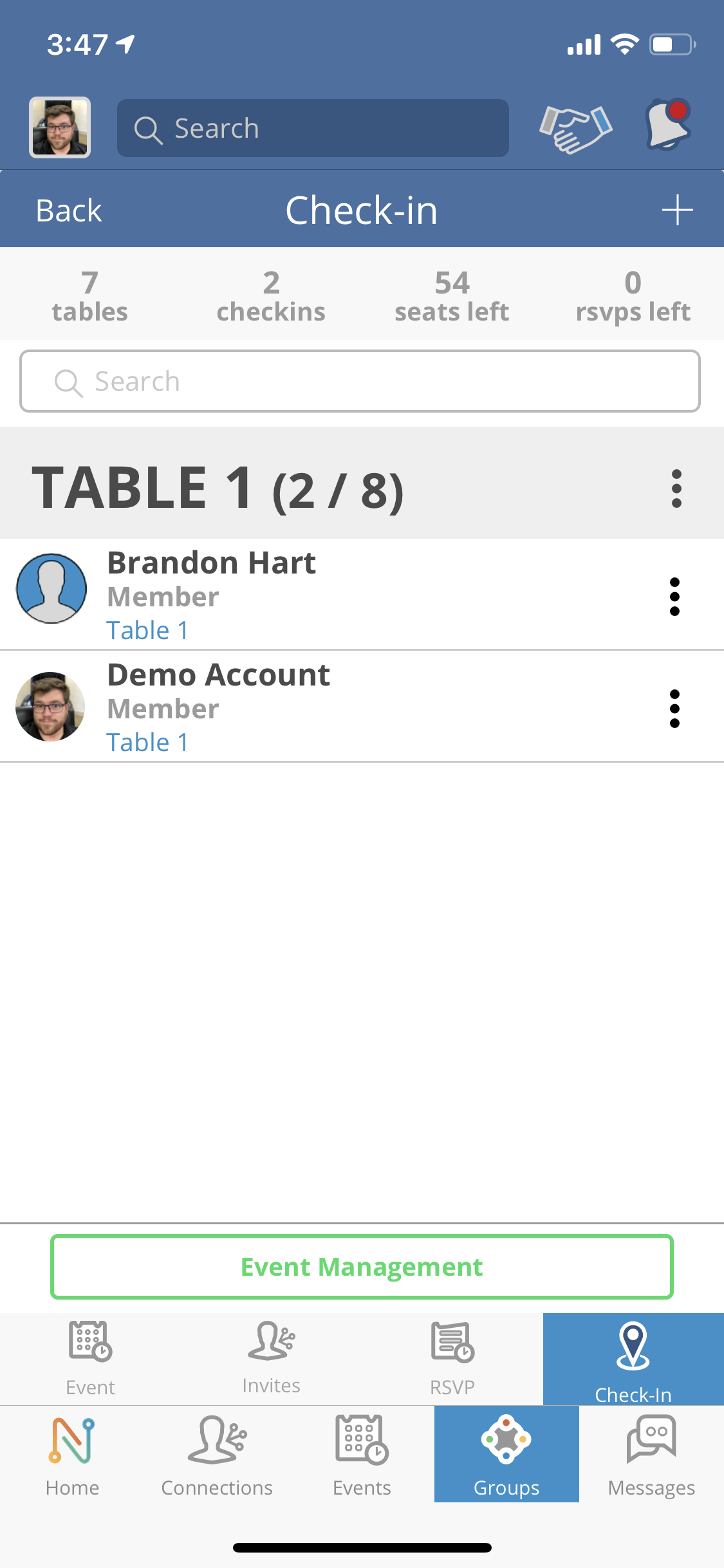
A text notification will be sent to that person and they will be grouped with the other attendees who are also seated at that table.
