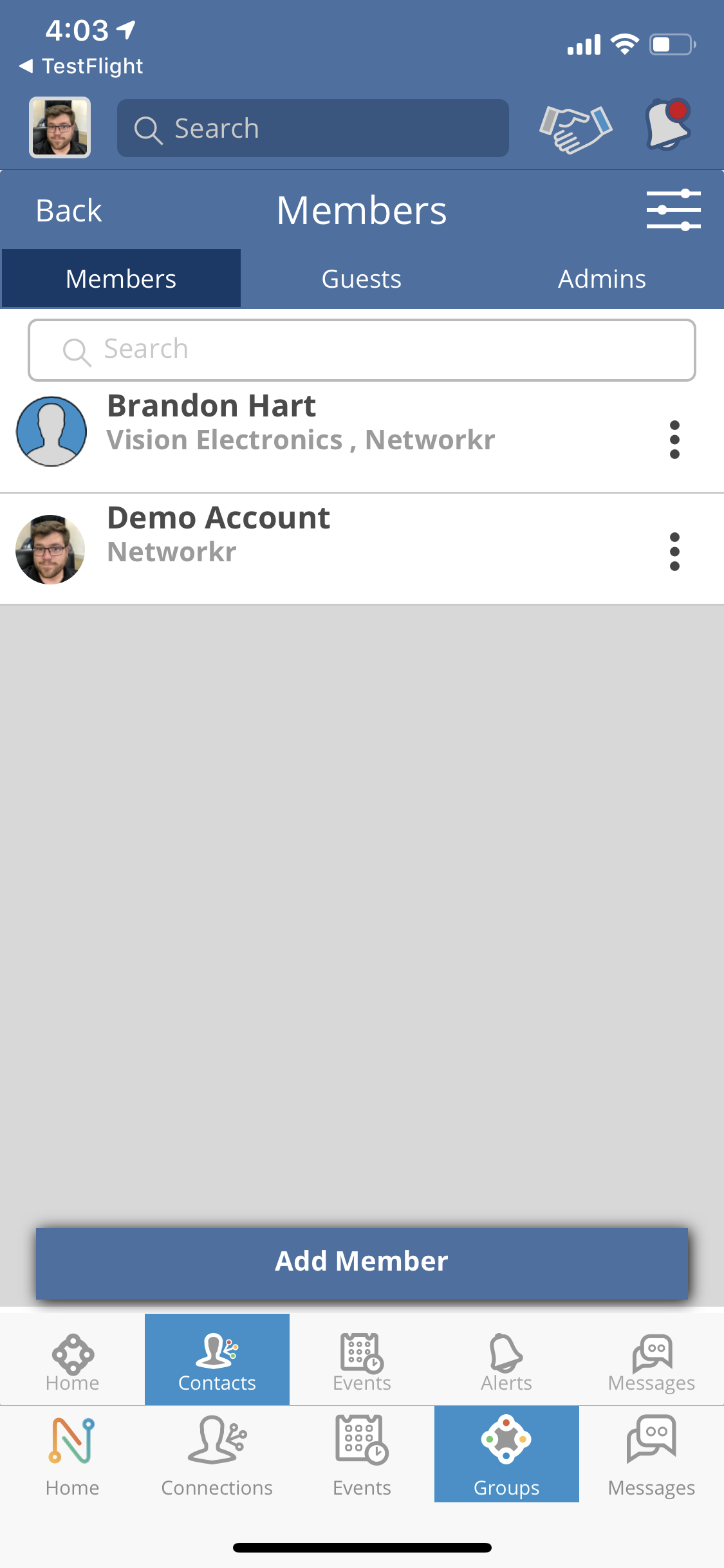
From the home screen click on "Manage Event" and then select the "Contacts" tab listed on the bottom of the screen.

To add a member to your group click the "Add Member" button.
Search the Networkr database first by entering their name in the search column. If they are already a member of Networkr their profile will show up below and you can add them to your group.
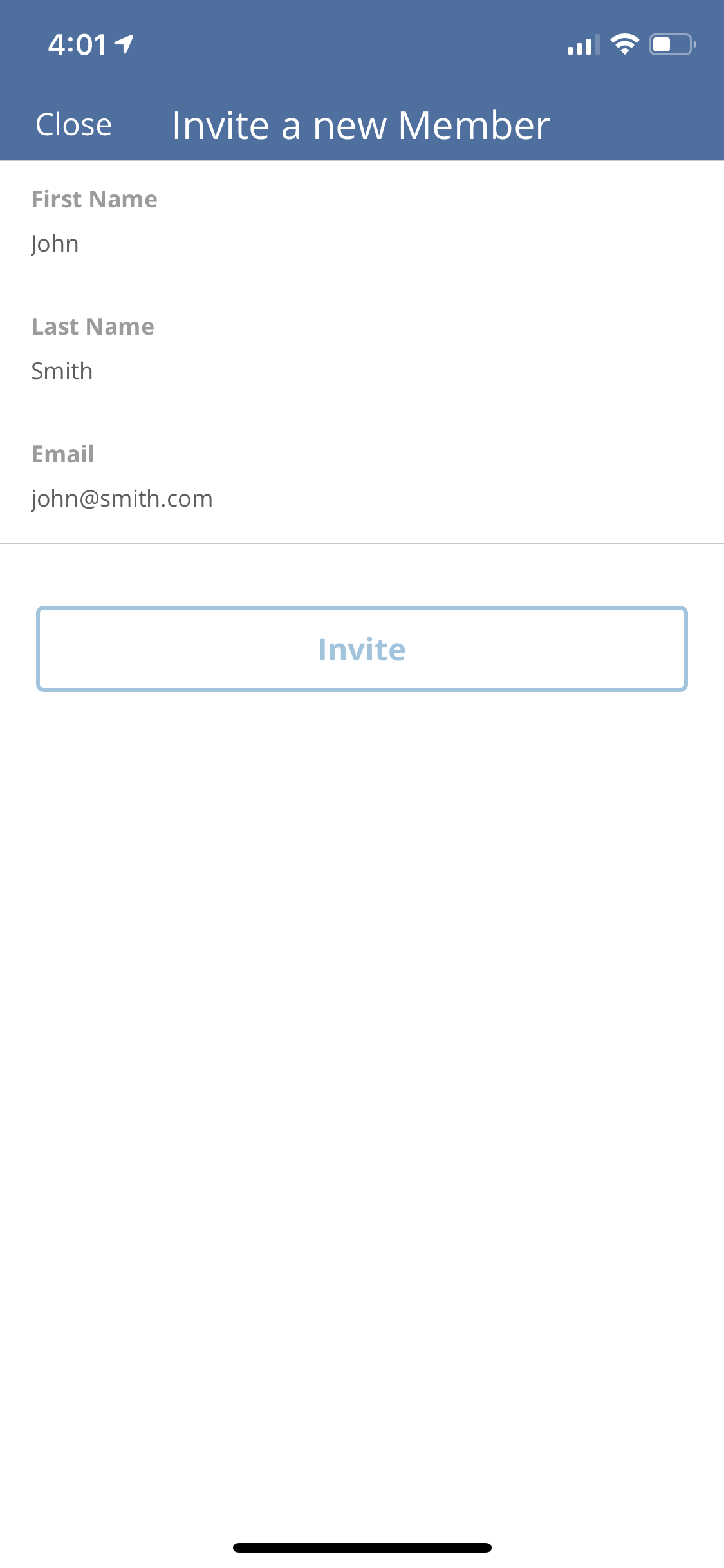
If they are not a member of Networkr click the "Doesn't Have a Networkr Account" and you will be able to create a profile for them.
Press the "Invite" button when you're done and a temporary profile will be created. When they download Networkr they will be able to claim the account and fill in the rest of their information.
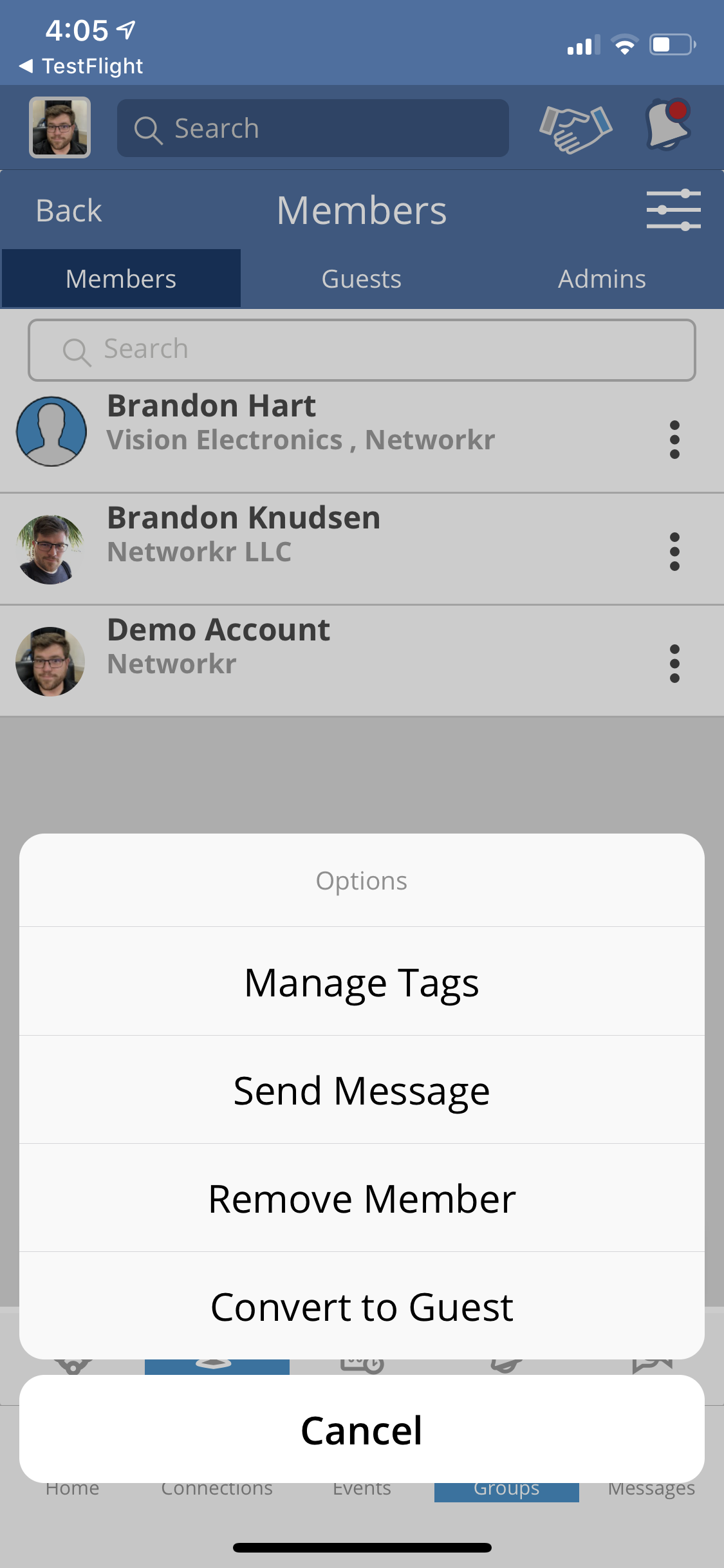
Once all of your members are added you can click on the "Option" tab which is located on the right hand side of the individual you want to edit.
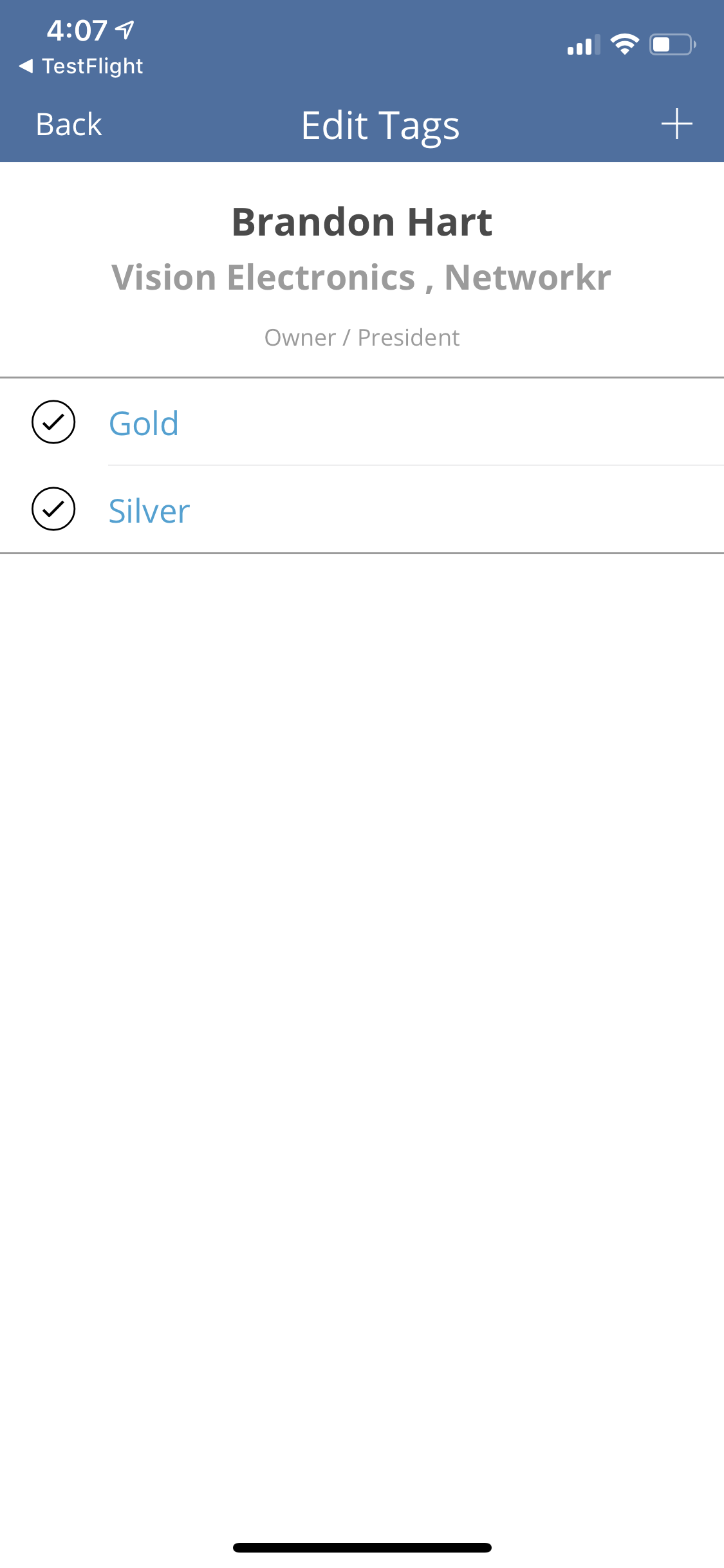
Press the "Manage Tags" option to add tags to individual members. Tags help you classify your members into different categories or levels within your group.
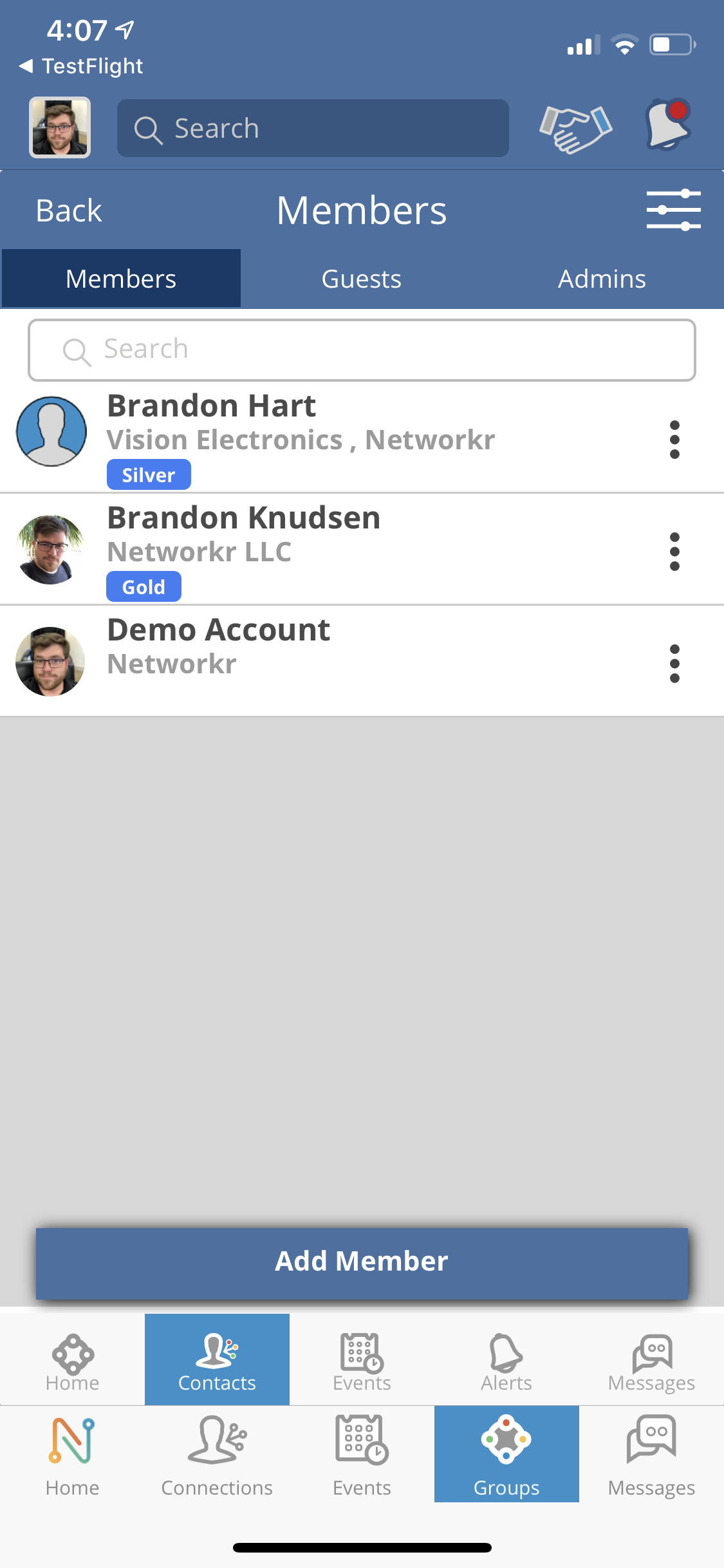
Tags for individual members will be listed below their name on the home screen.
If you want to change their status from "member" to "guest" simply press the "Covert to Guest" tab on person's option screen.
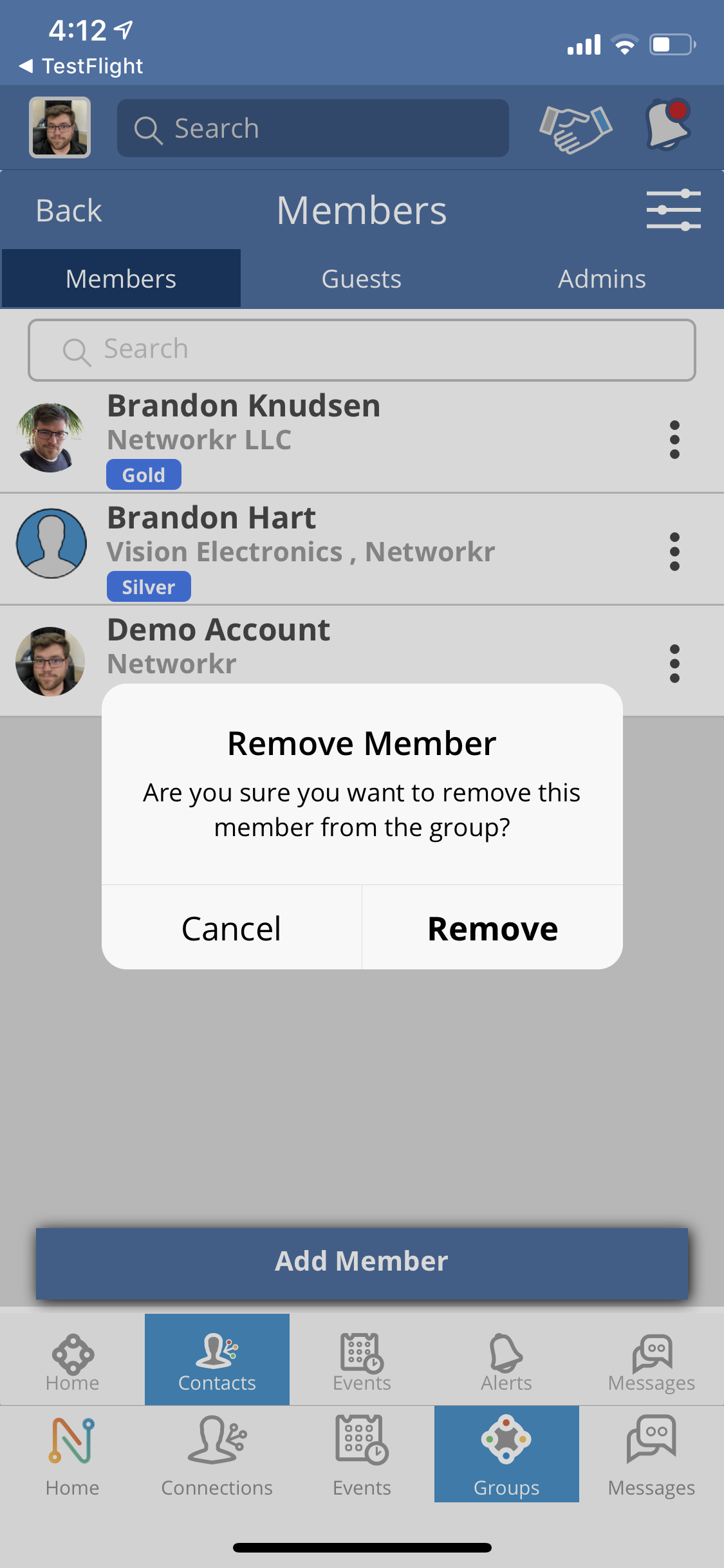
If you want to remove a member from your group simply press the "Remove Member" tab on the individual's option screen and press "Remove" to confirm.
