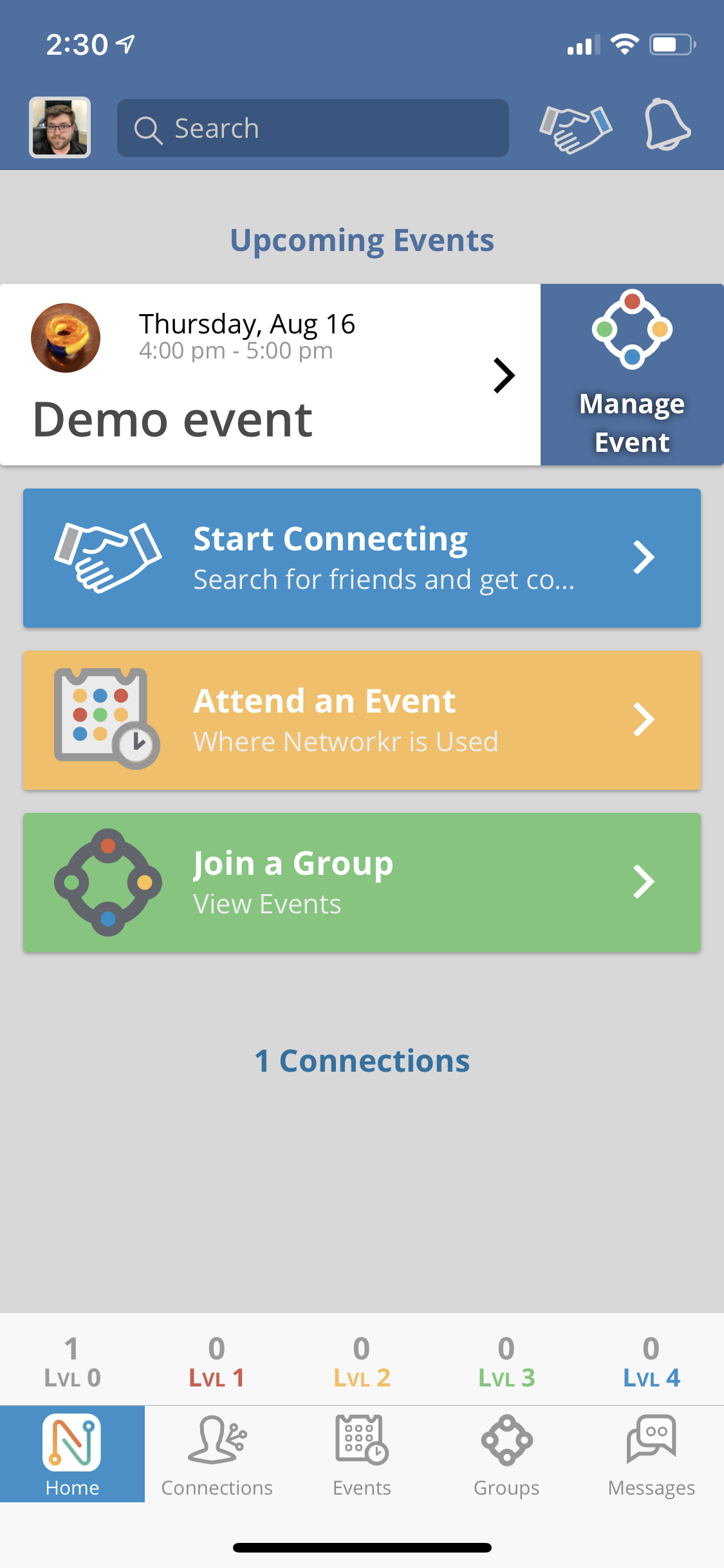
Click the "Manage Event" tab on the home page
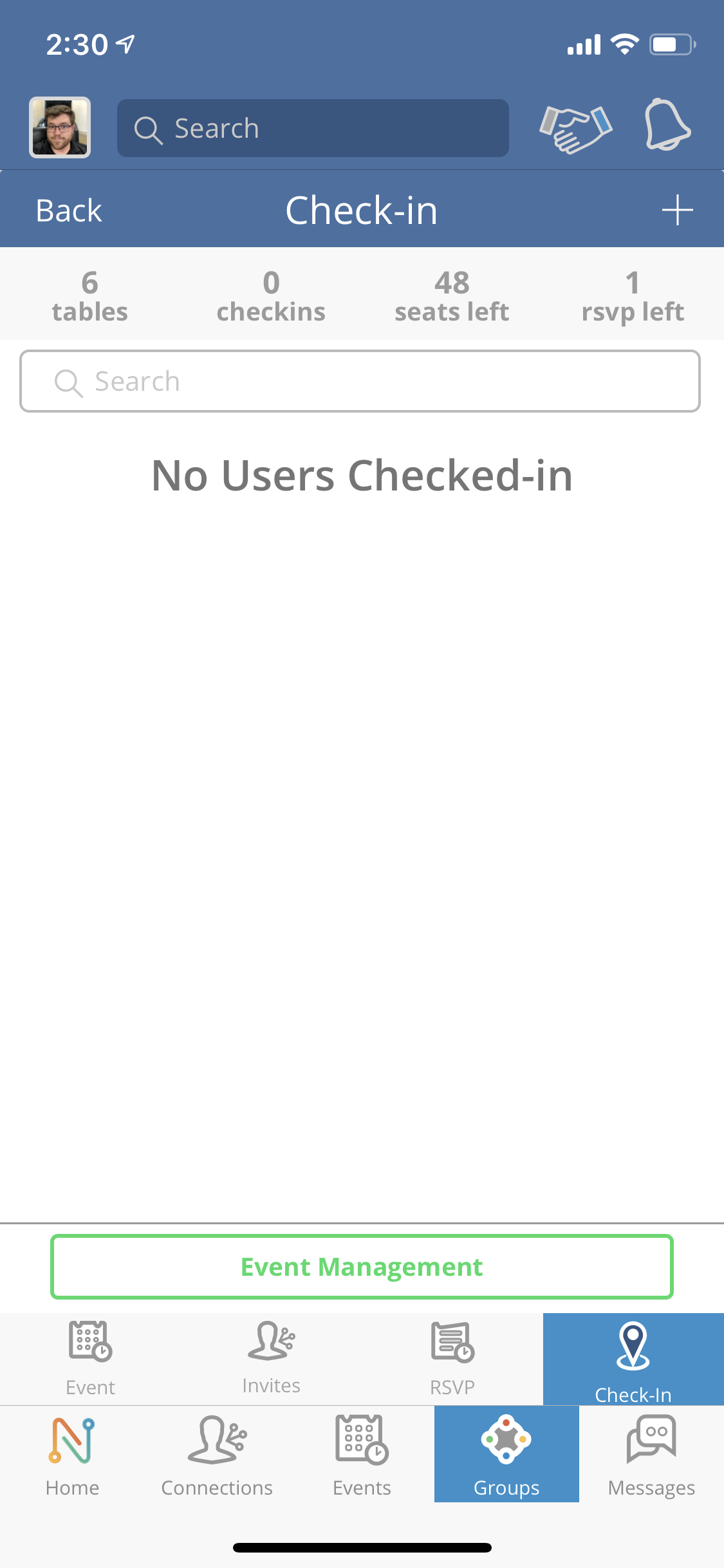
Press the “+” button to add a guest or member ( your RSVP list will be here as well)

You can press the “Check In” button on the member’s profile from the RSVP list
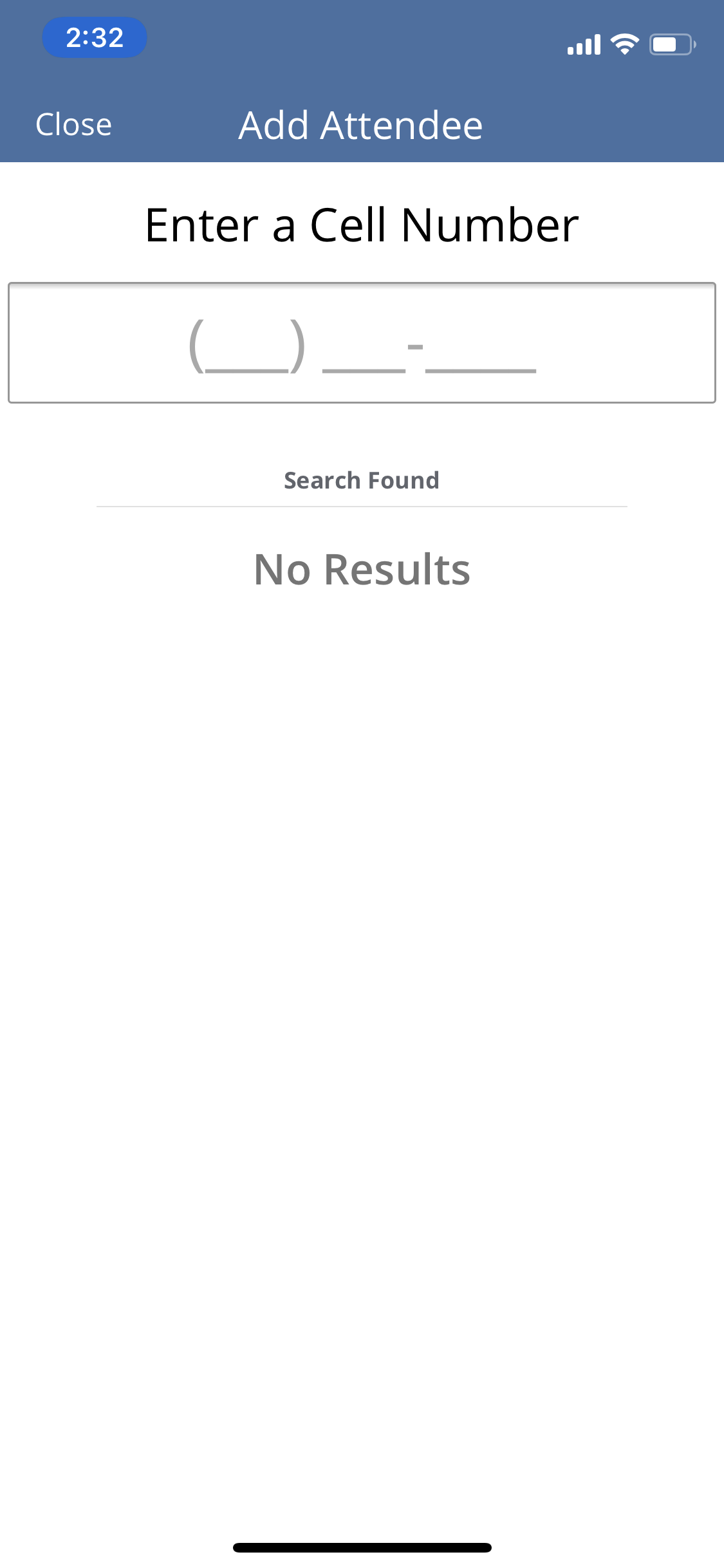
To add a new member click “Add a Member” and enter their cell phone number.
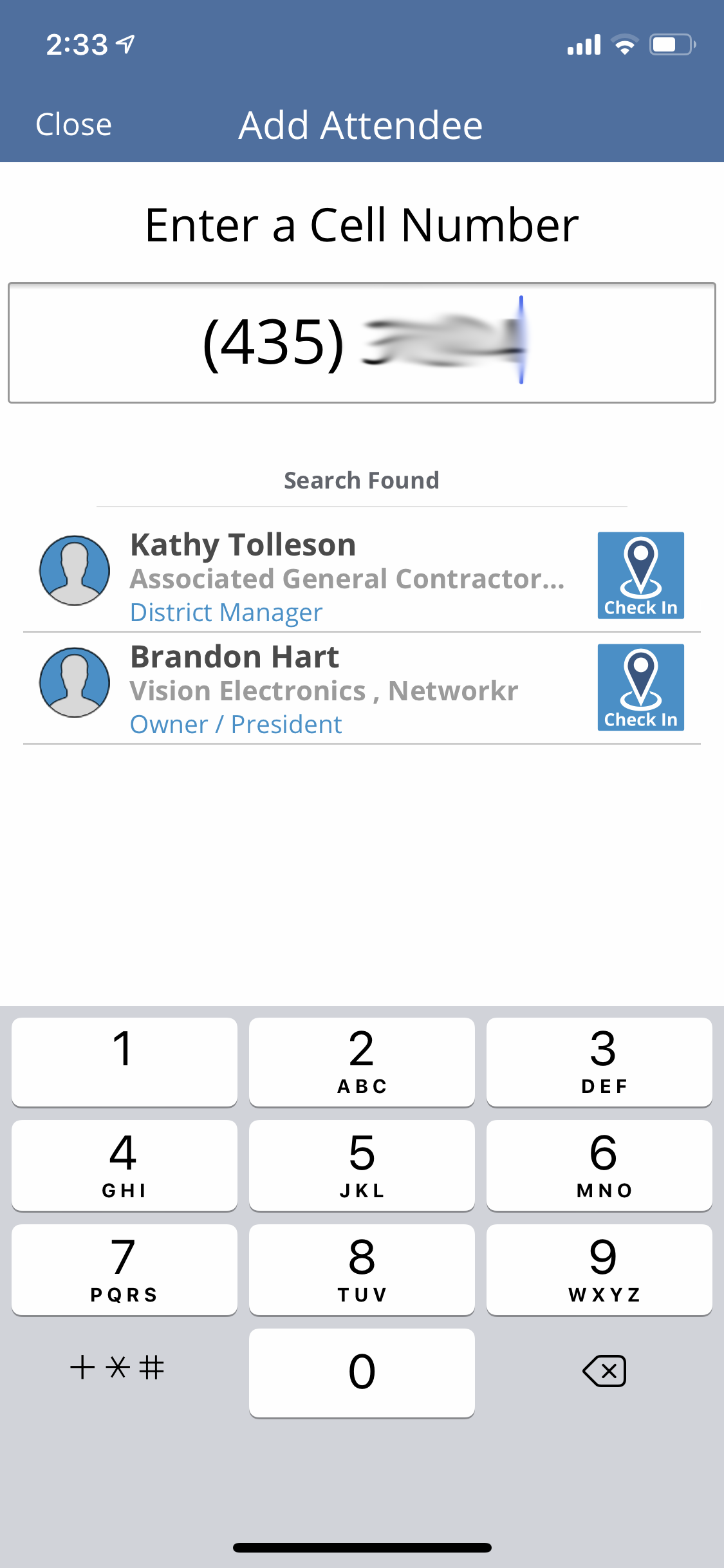
If they are a Networkr user their profile will show up and you can check them in
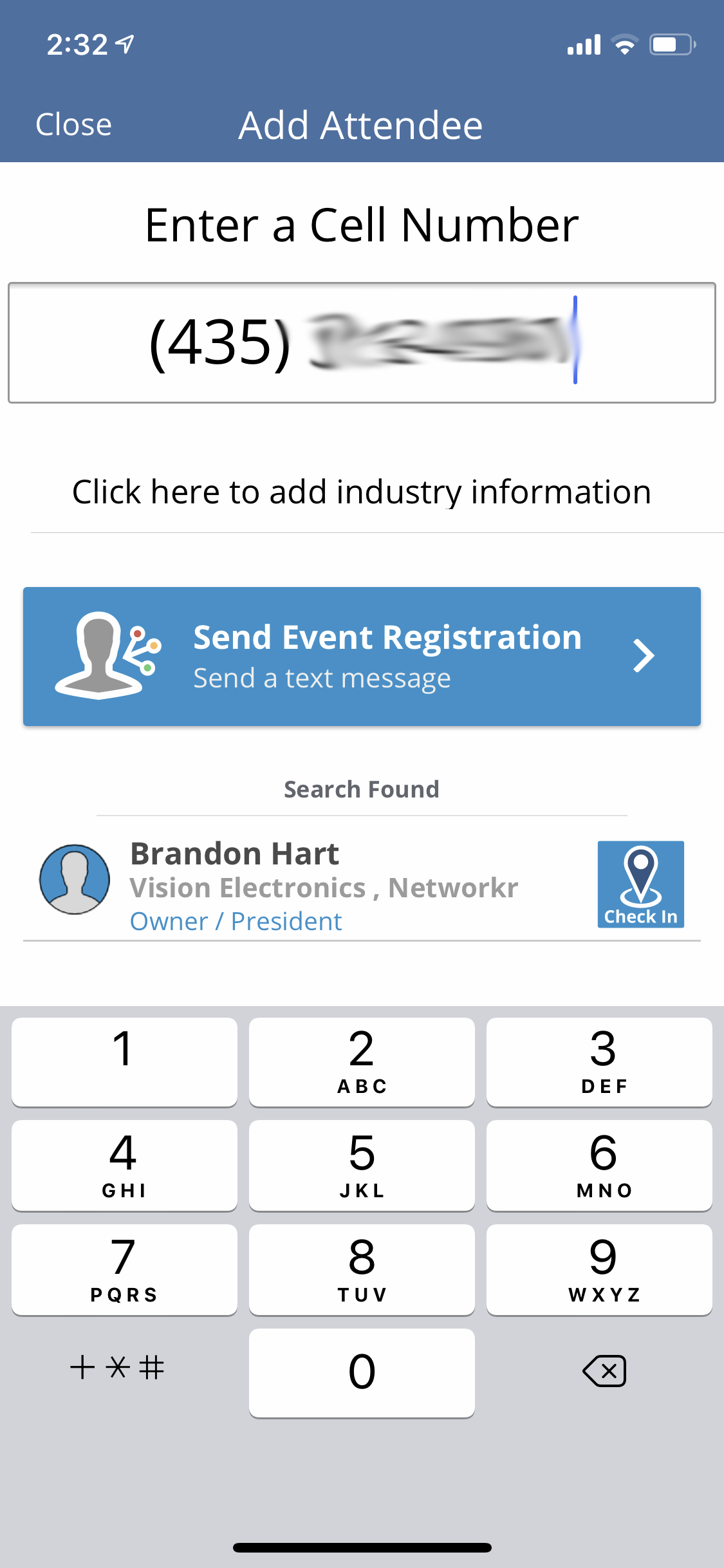
If the member is new and does not have a Networkr account simply add their telephone number and hit "Send Event Registration".
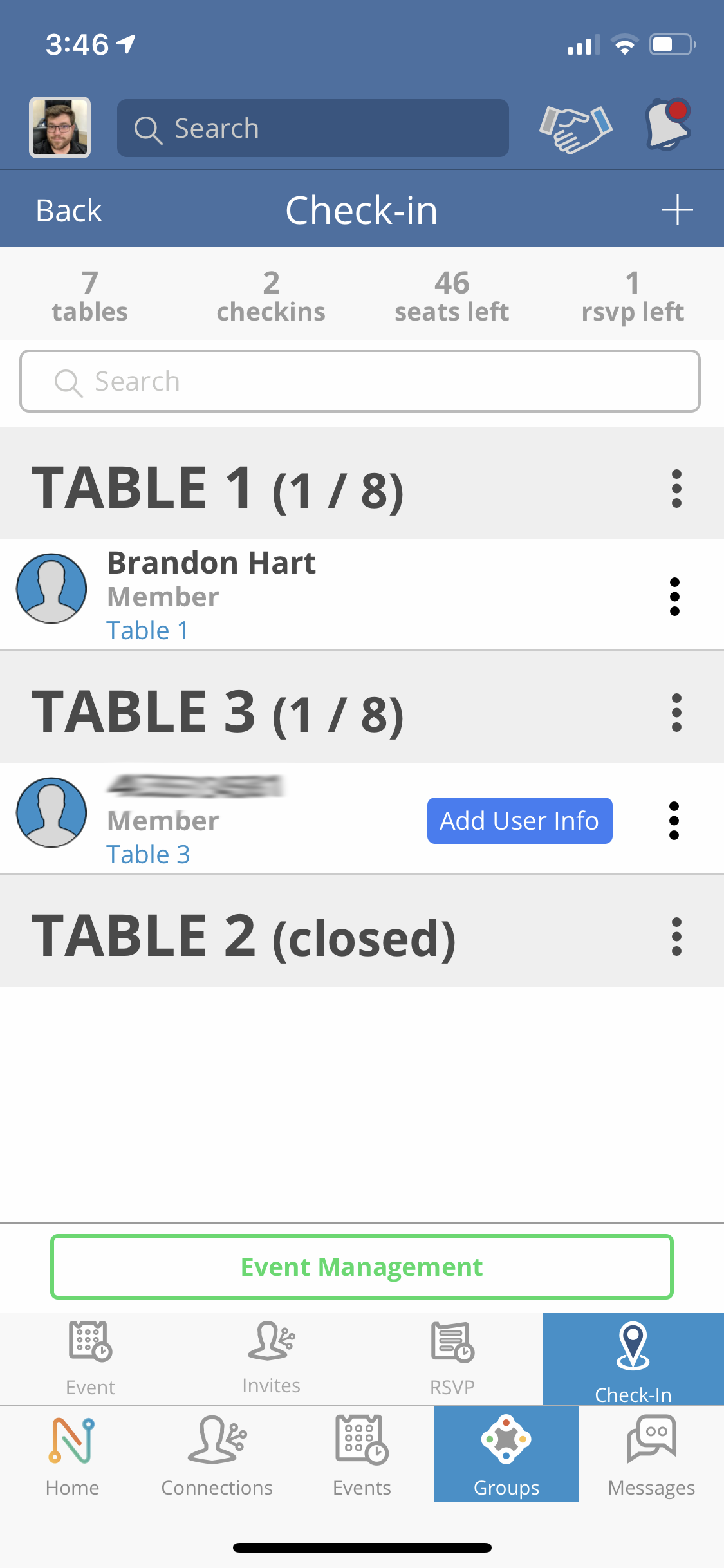
The new member will receive a text message with a seat assignment.
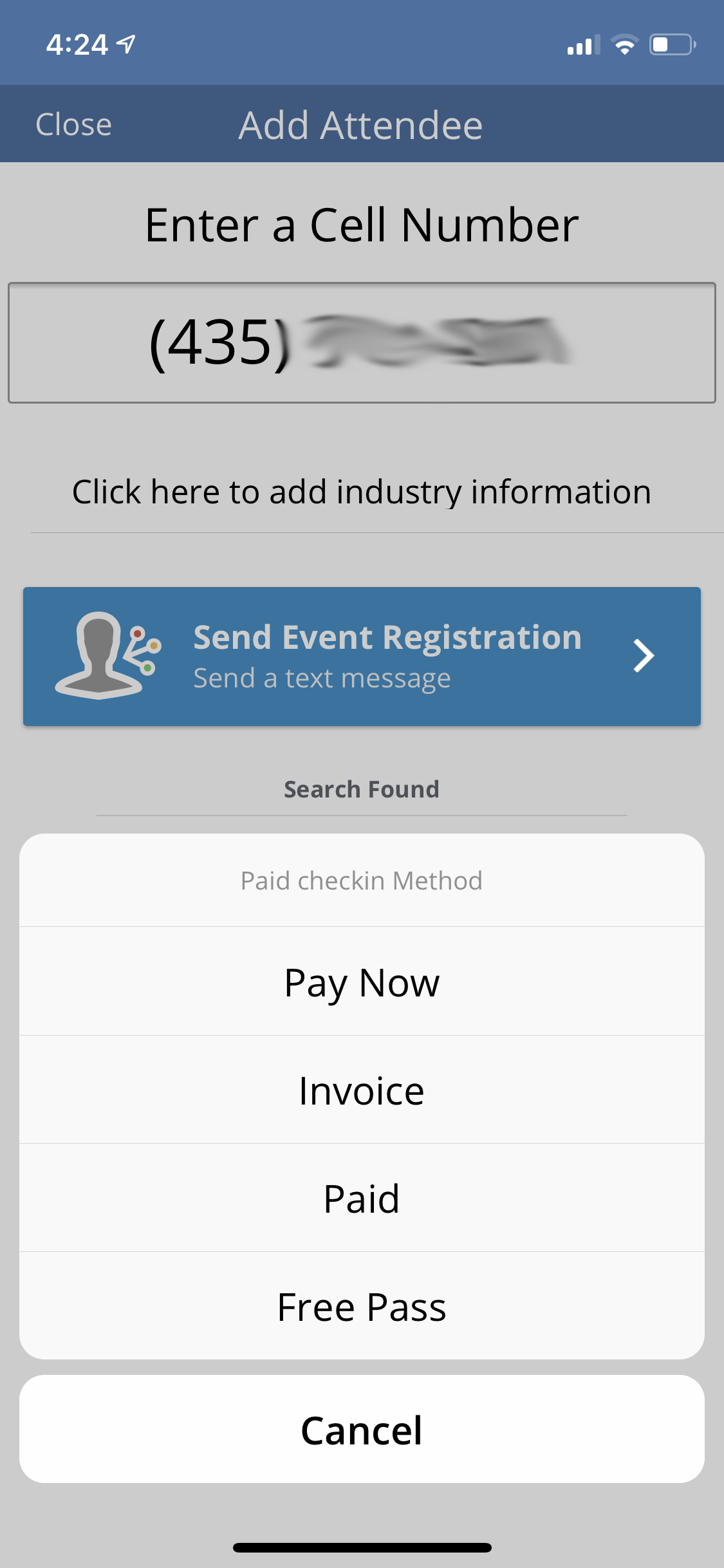
If you have a paid event you can charge new members or guests in just a few simple steps. Simply enter their phone number, press the tab below, and select "Invoice".
A text message will be sent to the attendee with a link to pay.
If you want to collect the payment yourself press the "Pay Now" option and input their payment card information.
If the attendee pays with cash or check you can select the "Paid" option
If you would like to let them attend the event at no cost you can choose the "Free Pass" option and they will receive a seat without being invoiced.
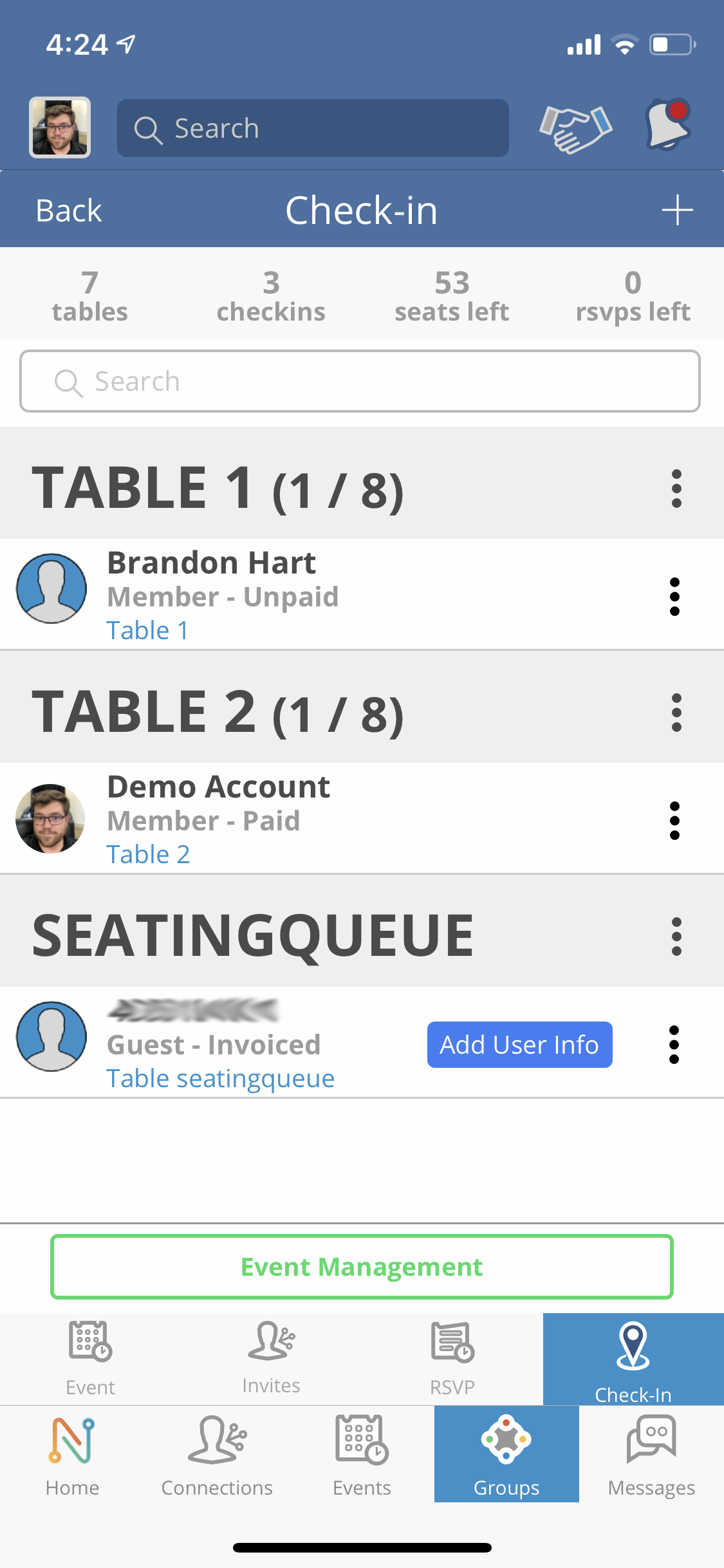
Anyone who checks in but hasn't paid will be placed into a seating queue and will not receive a seating assignment until the administrator gives them a free pass, marks them as paid, or they take care of the payment themselves.