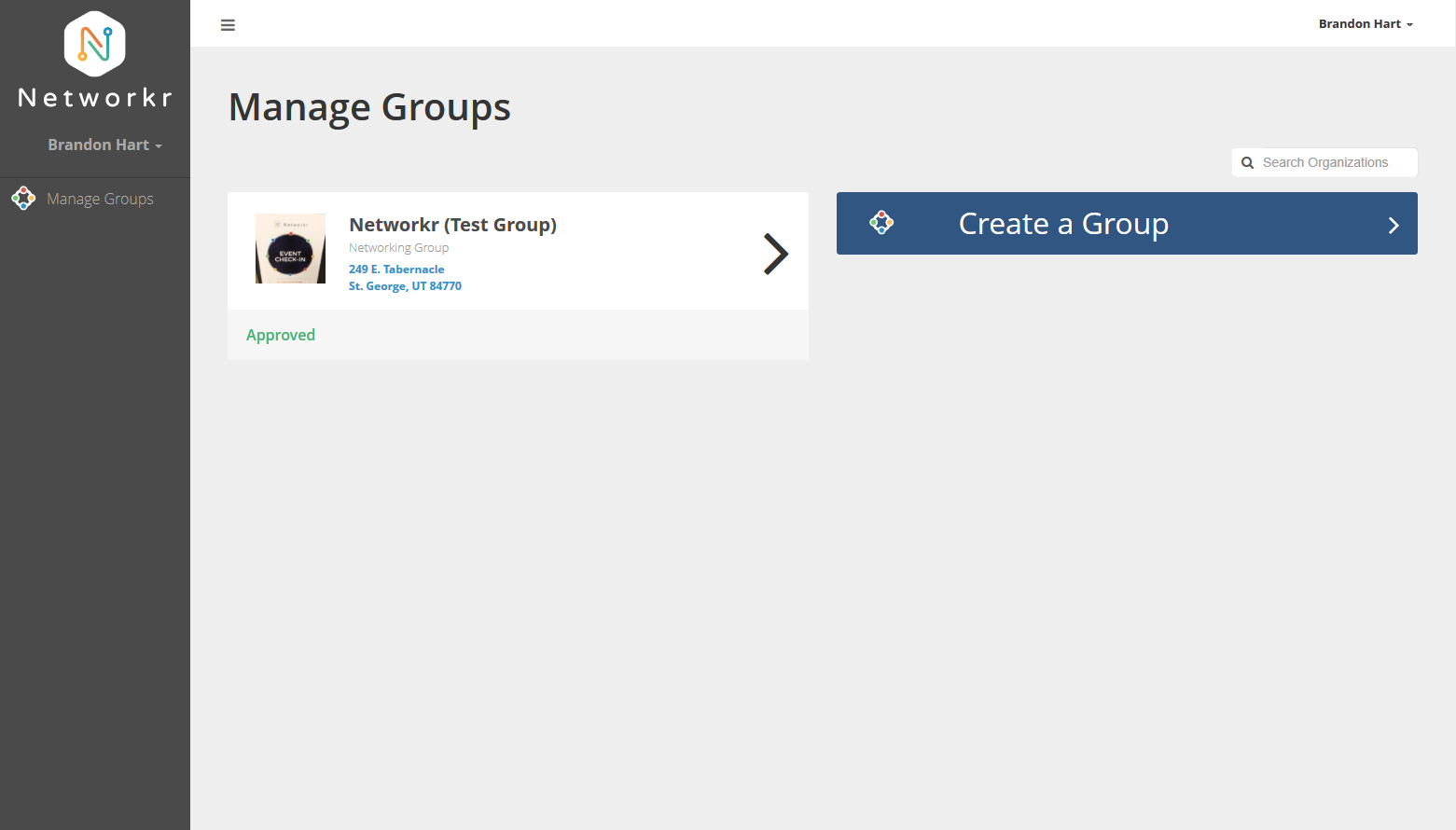
From a computer with a web browser log into your account at Networkr.app under the Login tab on the home page. Once you are logged in click on the group you want to add members to.
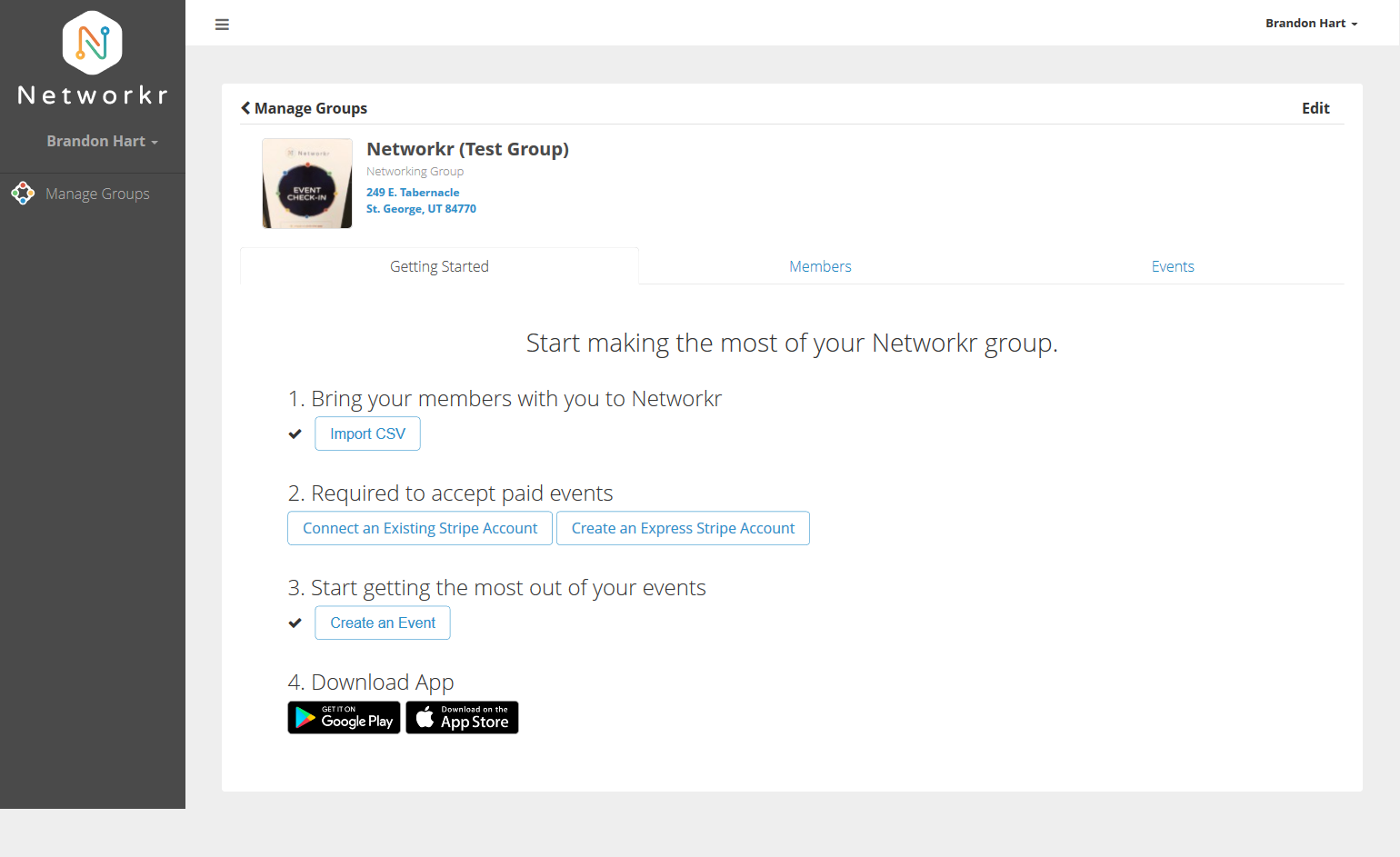
From this screen click on the "Import CSV" to upload your member list to Networkr.
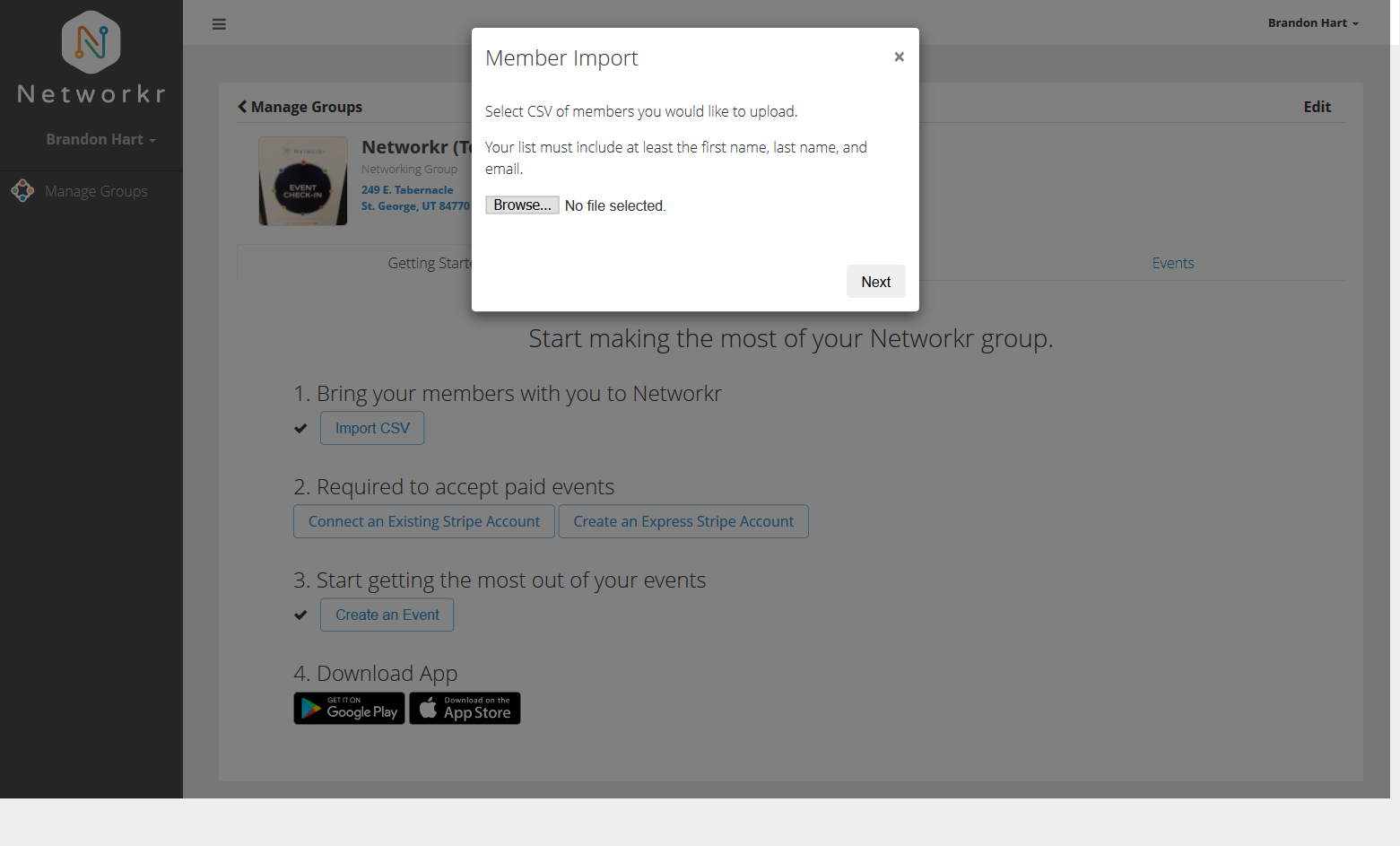
Click the "Browse" button and select the CSV file that you want to upload.
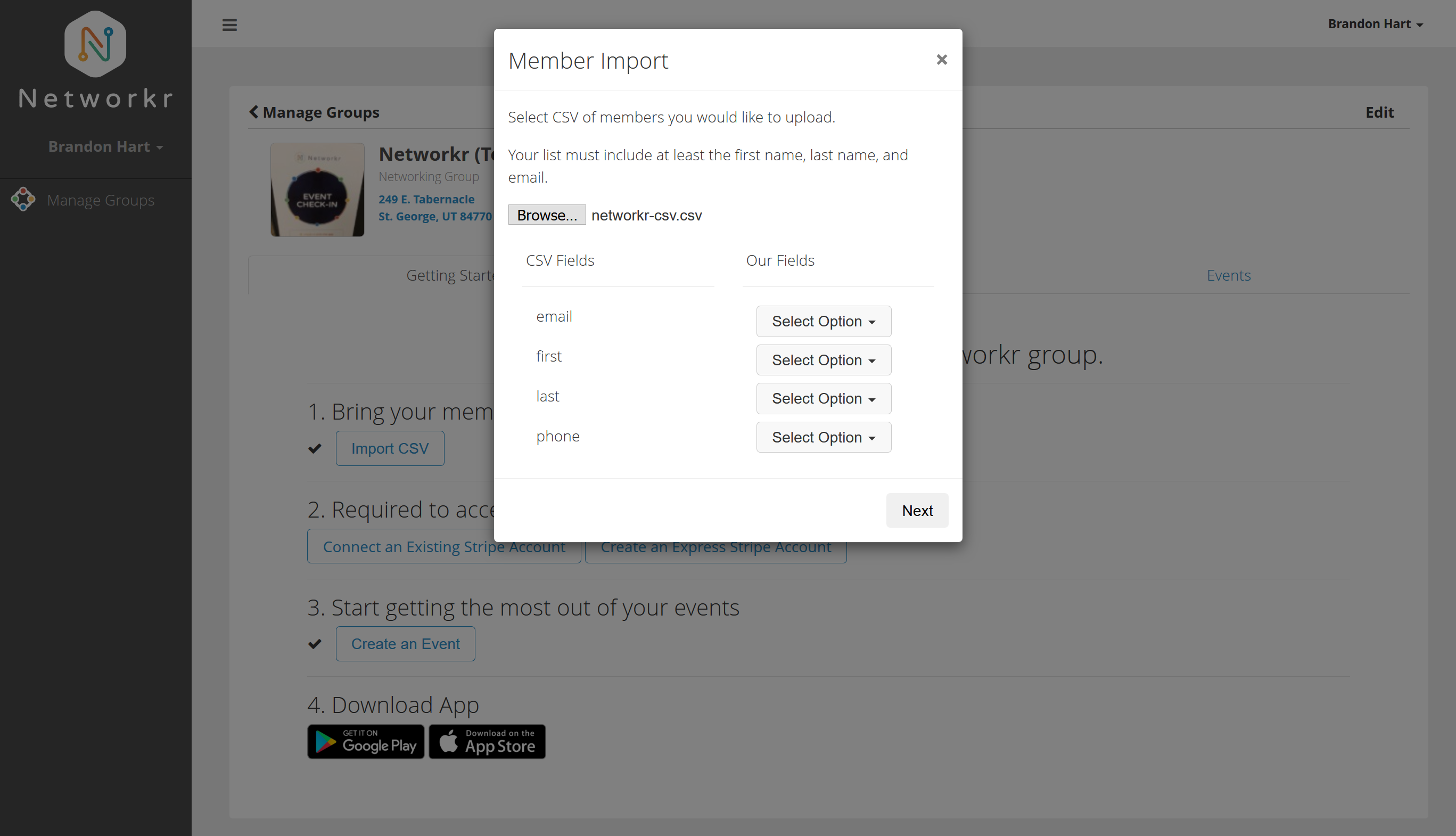
In order to properly import your contacts into the Networkr database you will want to select an option for each of the four categories listed.
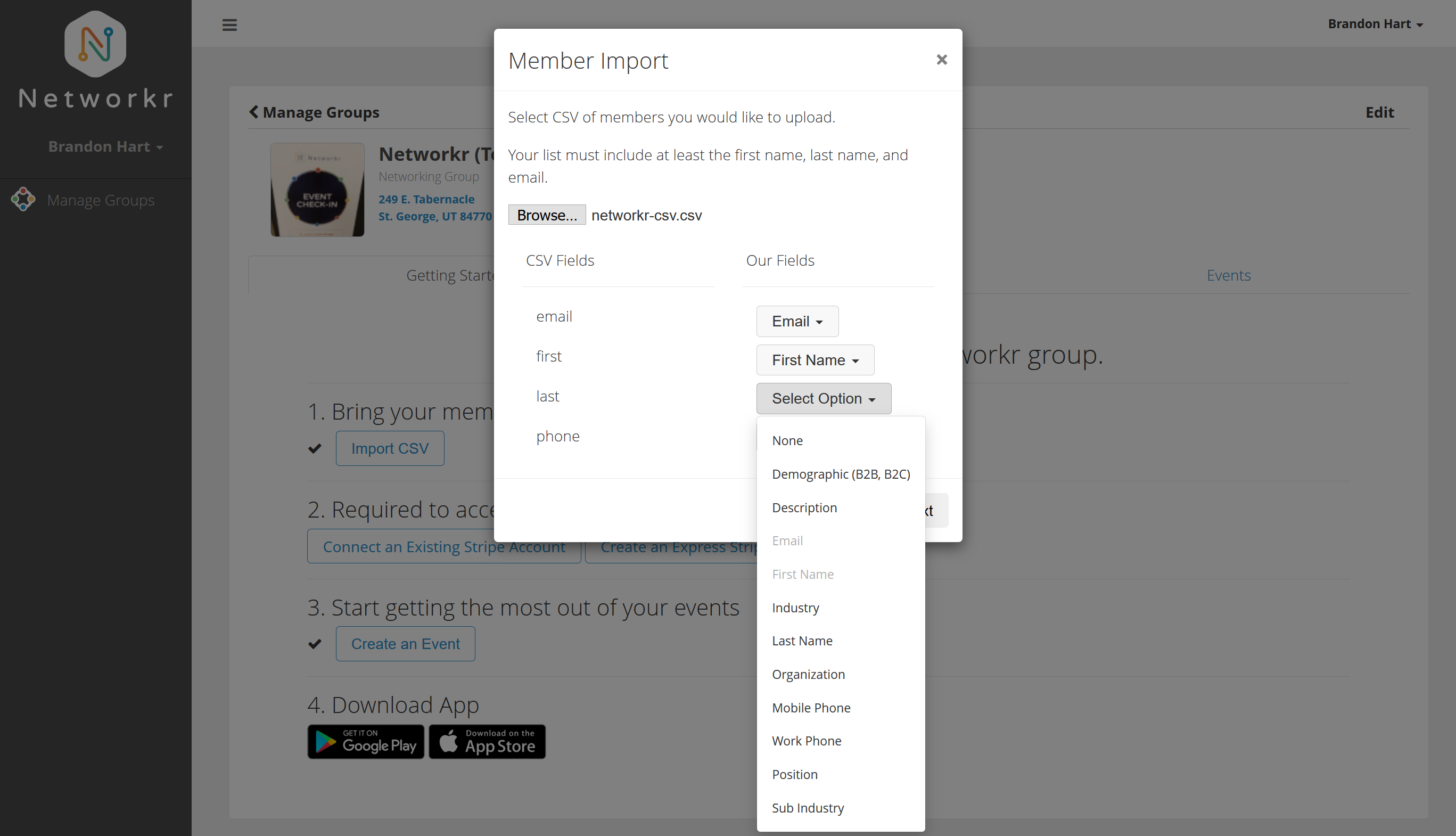
Select from the choices available so the options listed match the contact information you are importing into Networkr. When you're done click "Next"
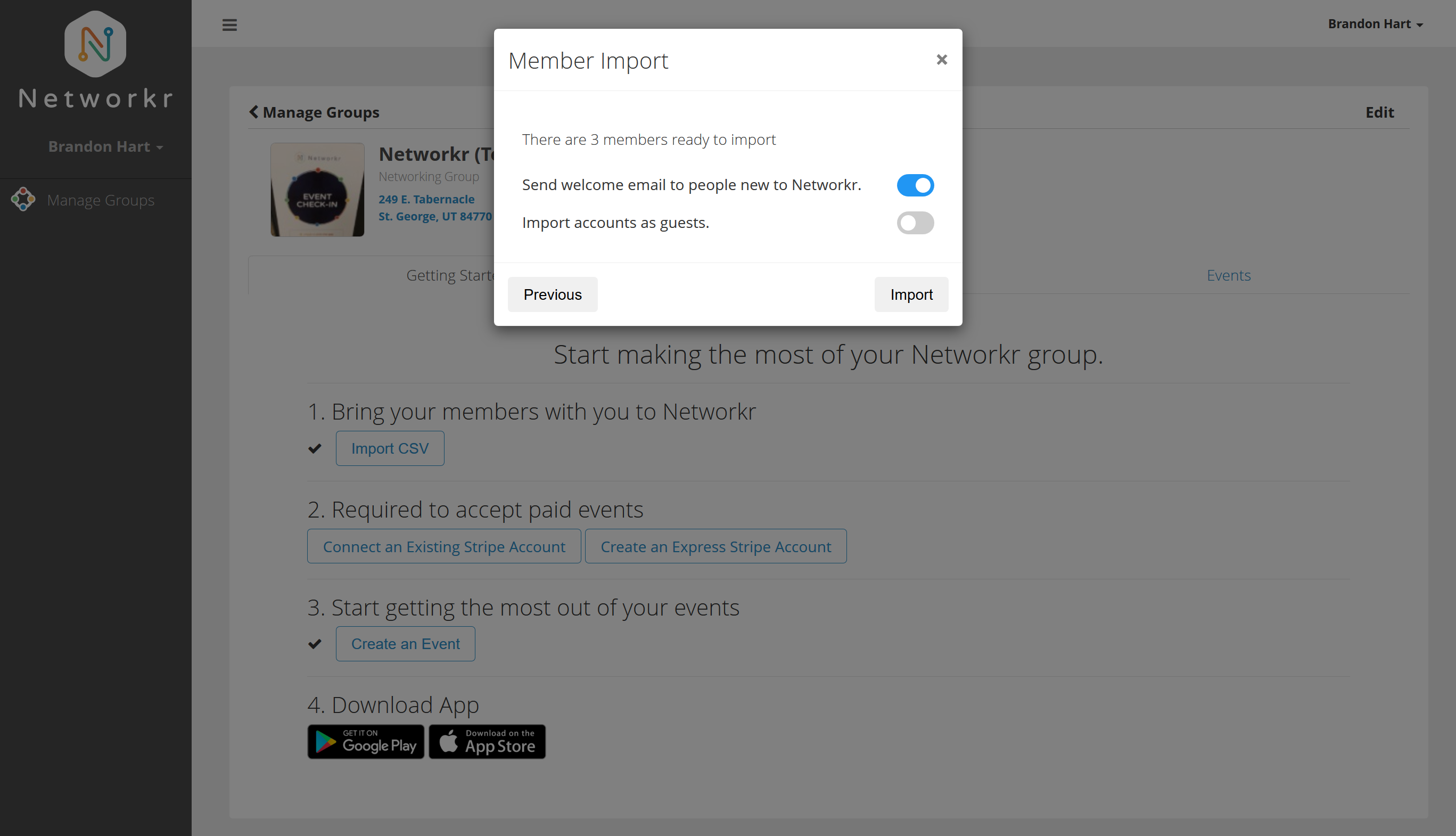
Networkr will send a welcome email to your members automatically if you choose or you can import everyone as a "guest".
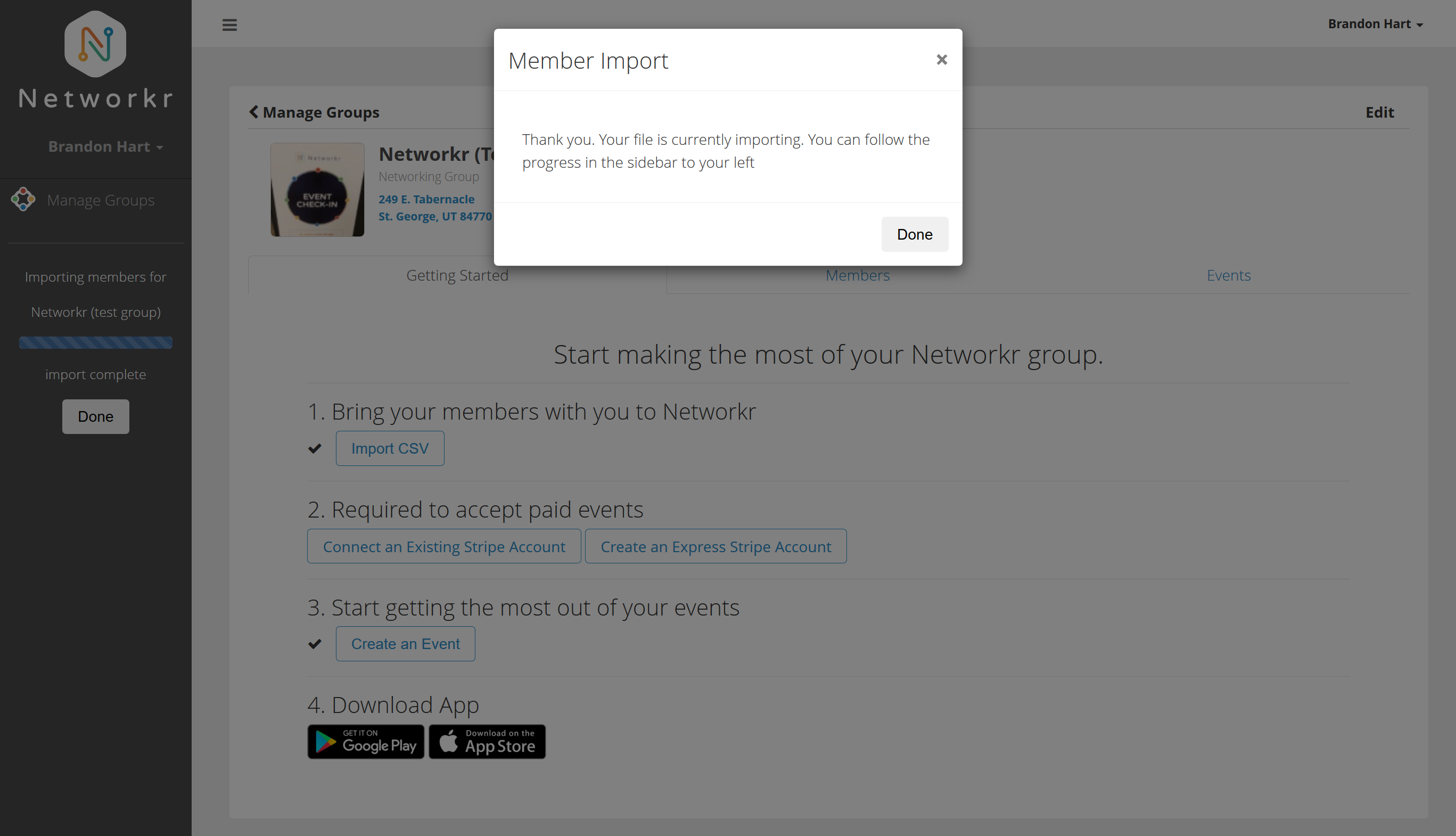
The file will upload and you will see a progress bar on the left. Click the "Done" button and your group members will soon be listed under your "Members" list.